How to build a computer – Phase 1: Planning

Building a computer is a fundamental skill of intermediate users: gamers, enthusiasts, amateurs, but also IT students and aspiring System Administrators. In this article you will find how to plan and build a computer as well as the most common pitfalls for beginners.
Phase 1: Planning
The first phase involved in building a computer should be planning. The first thing you have to consider is the purpose of the computer you’re going to build: is it a general purpose build? Is it for gaming? Is it for a homelab? Is it a server? With this in mind you can start thinking about what kind of build it will be. That said let’s take a look at the minimal and most common components of a computer:
CPU
The Central Processor Unit is the core of every PC, its work is omnipresent and the more powerful the CPU is the faster the computer will be. Games which feature good physics will need a powerful CPU to get it working correctly. In general purpose computers a normal CPU can be fine, but intense applications like CAD and Video or Image processing might require a slightly better CPU. Homelabs and servers CPUs are dependent upon the usage and load they will be sustaining.
What to look when choosing a CPU?
- Socket: the socket is a physical requirement. Motherboard and CPU socket must match in order for the CPU to physically be mounted on the motherboard.
- Set of Instruction: usually 32 or 64 bit, it is a deep choice. Usually, you will do the right thing buying a 64bit CPU. If you need further info about 32 and 64 bit you can read my article about this topic.
- Cores: the number of cores is important, probably the most important thing in a CPU nowadays. Cores enable CPU to work at different loads at the same time. Applications that can take advantage of this will really benefit CPU with multiple cores. Especially heavy games.
- Clock speed: once clock speed was the meter of power, today it isn’t like this any more, it is however an important characteristic. Roughly speaking, the clock speed indicates how many operations can be performed by one core in one second.
- Cache: there are three levels of cache and understanding the values might be difficult for beginners, as a rule of thumb, the higher the values the more efficient the processor will be.
- TDP: Thermal Design Power is the expected power consumption under full load.
If you plan on not buying a video card, make sure your CPU has integrated graphics, this is most common in general purpose computers. Gamers might want to be able to overclock their processor in order to achieve better performance.
Motherboard
The second, most important component is probably the motherboard. It is responsible of interconnecting the computer components. If you won’t use a graphic card, be sure the motherboard has video connectors (VGA/DVI/HDMI/DisplayPort) on the back.
What to look when choosing a motherboard?
- Socket: CPU and Motherboard sockets must be compatible.
- Form factor: form factor is a standard which enables motherboards to be mounted inside cases. When picking a motherboard/case pair, be sure the case supports the motherboard form factor. Here’s a list of most common form factors:
- ATX: the most common standard found is ATX it is a full-sized motherboard and usually require a mid-tower or larger case.
- Micro-ATX: a smaller version of ATX.
- Mini-ITX: the most common “small” version of motherboard. It usually fits in very small cases.
- RAM: there are four things to look at:
- Bays: the number of bays indicates the number of RAM blocks you can install on a motherboard.
- Maximum amount: motherboards have a capped amount of RAM that can be installed on them. Most common have 16GB or 32GB as cap.
- Model: most common are DDR2 and DDR3, be sure to pick one according to the RAM you want to use.
- Frequency: RAM blocks come with a frequency, make sure your motherboard supports the frequency of your RAM blocks.
- Number of:
- USB ports.
- PCI Express slots: the slots on which you install expansion cards like video cards.
- SATA ports: these ports are used to connect disks to the motherboard, the more you have the more you can connect.
Storage
You can’t run a computer without at least some storage, and without it you can’t store files. Today there are a few more alternatives than the past:
- Hard disk drive: the old but most common way to store data, hard disks usually have high capacity and perform good for most users.
- Solid State Disk: SSDs are based on a different approach and are lightning fast. They are usually used to house operating systems / programs. Having one of these hosting your operating system will make your computer boot in seconds. They have usually less capacity than HDDs and are expensive.
- M2 Solid State Disk: this particular SSD type is faster than SATA-based SSD because it is attached directly on the motherboard.
- Hybrid Disks: sometimes called SSHD they aim to bring the speed of SSDs and the capacity of HDDs together. They are actually faster than HDDs but not as fast as SSDs.
You can add any number of drives, as long you have enough ports on the motherboard, space in the case, and power supply connectors. Drives come in different sizes, most common are 3.5″ and 2.5″, SSD are usually 2.5″.
Video Card
Video card are optional in a computer with integrated graphics however, it is a must for gamers and for some applications like CAD. Choosing a video card is usually a difficult task. Similarly to CPU, watching clock speed and internal RAM might reveal a powerful video card, nevertheless the best way is to actually compare the requirements of a certain application to the card itself. Also benchmarking sites are a good place where to compare video cards before buying. Be sure the card isn’t too big for the case/motherboard.
Heatsink
Another difficult task when building a computer is to select the heatsink. Be sure that the heatsink fits the motherboard/CPU socket, and also be sure that it isn’t too fat for the case. Today there are two types of heatsinks:
- Standard: based on airflow, usually include a fan on top of a piece of metal.
- Liquid: based on liquid coolant, they use a radiator placed near a fan to achieve better performance.
The best way to select a heatsink is usually read reviews and/or compare benchmarks of it.
Power Supply
The power supply is the power source of the computer, it must be powerful enough to power all the components at their maximum power consumption. You can sum up the power consumption of each single component inside your computer and round up that number. Power supplies usually provide power in multiples of 50W, so just buy a little over the number you got by summing up if you’re not sure. Another important thing is the number of power connectors it has. When choosing a power supply you should make sure it has enough power connectors for your storage (SATA power connector) and for old drives / fans (Molex connector). If you plan to buy a powerful video card, be sure your power supply has extra connectors for it.
Case
Last but not least is the case. Case is the skin of your computer, when selecting one, make sure it supports the form factor of the motherboard. Also be sure it can house all the components you intend to install. Usually there won’t be problems, but particular components or tight cases might create problems with each other. When unsure, refer to specifications about the dimension of components, and confront them with the maximum capacity of the case (it is usually present on the case’s manufacturer site).
Cables and stuffs
Many components have their own cables, however you should buy SATA cables in order to connect storage to the motherboard. Another important thing is the heat paste that is applied in between CPU and heatsink. If your case doesn’t provide them and plan to install 2.5″ drives, take an adaptor from 2.5″ to 3.5″.
Optionals
In this category there are optical drives, card readers and so on. Plan carefully and be sure to be able to install them inside your case.
Common mistakes
Now, after choosing each component, review with this list of common pitfalls for beginners to be sure.
- CPU and motherboard – sockets are compatible.
- Motherboard and case – form factor are compatible.
- Motherboard and RAM – motherboard supports RAM frequency.
- CPU/motherboard and heatsink – heatsink is installable on the socket.
- Power supply – has enough connectors for storage/fans/optionals.
- Power supply – has enough power to power all the components.
- Case – is large enough to house every component.
That’s it for this phase, stay tuned for the next article next week regarding the building phase.
Image thanks to Dave Monk.
- 2020 A year in review for Marksei.com - 30 December 2020
- Red Hat pulls the kill switch on CentOS - 16 December 2020
- OpenZFS 2.0 released: unified ZFS for Linux and BSD - 9 December 2020
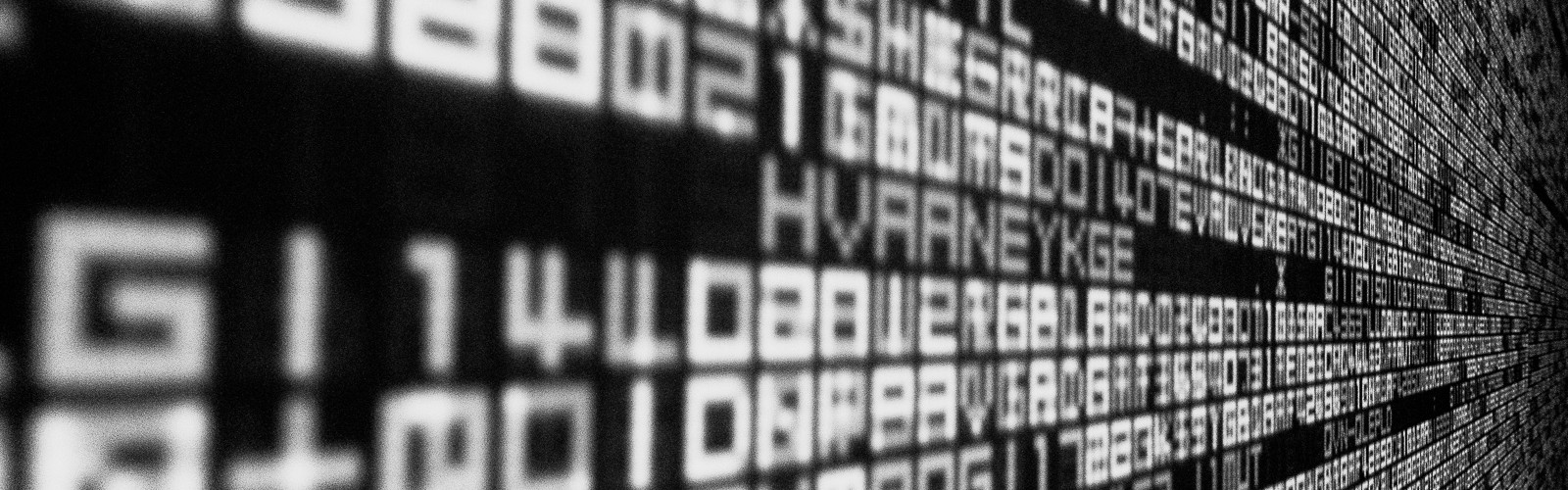








Recent Comments