How to install Ubuntu 15.04
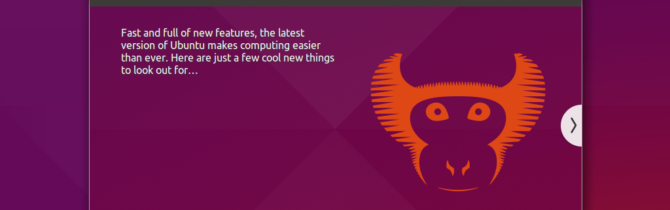
Ubuntu was released just a week ago, not much improvement on the surface, but big things happened under the hood. First of all is the switch to systemd, bringing a faster boot time on some machines. Linux 3.19 equipped (the last version before the release 4.0), and many little improvements to Unity (still no Unity 8 + Mir). Well if you can’t wait to see just read this article for a step by step guide on how to install it RIGHT NOW.
Get the image & create a media support
As always you should get the image of the live media to be burned onto a USB or CD or whatever. You can do it by going here. Once done, follow this guide to create a bootable media (USB or CD). Done? We’re ready to start!
Boot your image
To this you have to enter the boot menu of your computer. Shut down the operating system and press a key like F10 or whatever key your manufacturer has decided. In case you are on an EFI system, well it might be a little bit more complicated, search on the Internet for a tutorial for your motherboard so that you can understand better the process (since it is specific). If everything went good you’ll just have to wait a bit before you can see the image above. Be sure to select the language now. As always I suggest to press Try Ubuntu before installing it, since some of your devices might not work correctly. We’re far from the age when even most common wi-fi adapters weren’t supported out of the box, so do this only out of precaution. When you’re sure everything is good click on the icon on the desktop. If you are sure NOW click Install Ubuntu.
Set up network
The first step is to set up network, it won’t even show if you are connected via cable, but will show up if you are using Wi-Fi. You can configure it now and you will be able to use network once installed, otherwise you will have to configure it after the installation.
Requirements
This is the second step, and just a bunch of requirements. If you have access to Internet I suggest you to check both boxes Download updates while installing and Install this third-party software for a better experience. Mind checking the first one will take more time and Internet access. Once done click Continue.
Partitions
This is the most delicate procedure. If you are not experienced or just don’t want to mess around, ask an expert: it can save your data! Messing here may delete your entire disk so be careful! I take absolutely no responsibility for what you do following this guide. I suggest you to find a tutorial on the Internet on what are partitions and how to edit them. Usually, if you have another operating system and want to install Ubuntu 15.04 will notice and show you another button that says about Install Ubuntu alongside, and that’s the best option for newbies. Ignore everything else if you don’t know what it means. If you otherwise want to erase the whole disk you can choose Erase disk and Install Ubuntu. Once done you can click Install Now, this will trigger a warning before you can continue so that you can recognize any mistakes in the disks layout.
Localization
In this stage you just need to define in which time zone you are.
In this step you just need to specify which keyboard you are using. You can also detect it by pressing Detect Keyboard Layout and following the wizard.
User configuration
this is the last step, just configure your user account and computer name, pick a password and you’re good to go. Click on Continue to start the installation. Be careful this is the last step, clicking Continue will start the installation so be sure to recognize any mistakes: this is the last chance.
Installing
In this step you just have to wait until all the magic is done under the hood. Go and grab your beloved coffee cup! Once done you’ll be prompted to restart (this will complete the process and boot you into the newly installed operating system).
Installation complete
If everything went correctly you’ll be seeing this login screen, type in your password and you’ll boot into your desktop: enjoy!
Now that everything is complete, you might want to explore, install new themes, tweak your system or just play around, you’re free to do it. Now you’re able to install Ubuntu 15.04 on your machine.
- 2020 A year in review for Marksei.com - 30 December 2020
- Red Hat pulls the kill switch on CentOS - 16 December 2020
- OpenZFS 2.0 released: unified ZFS for Linux and BSD - 9 December 2020
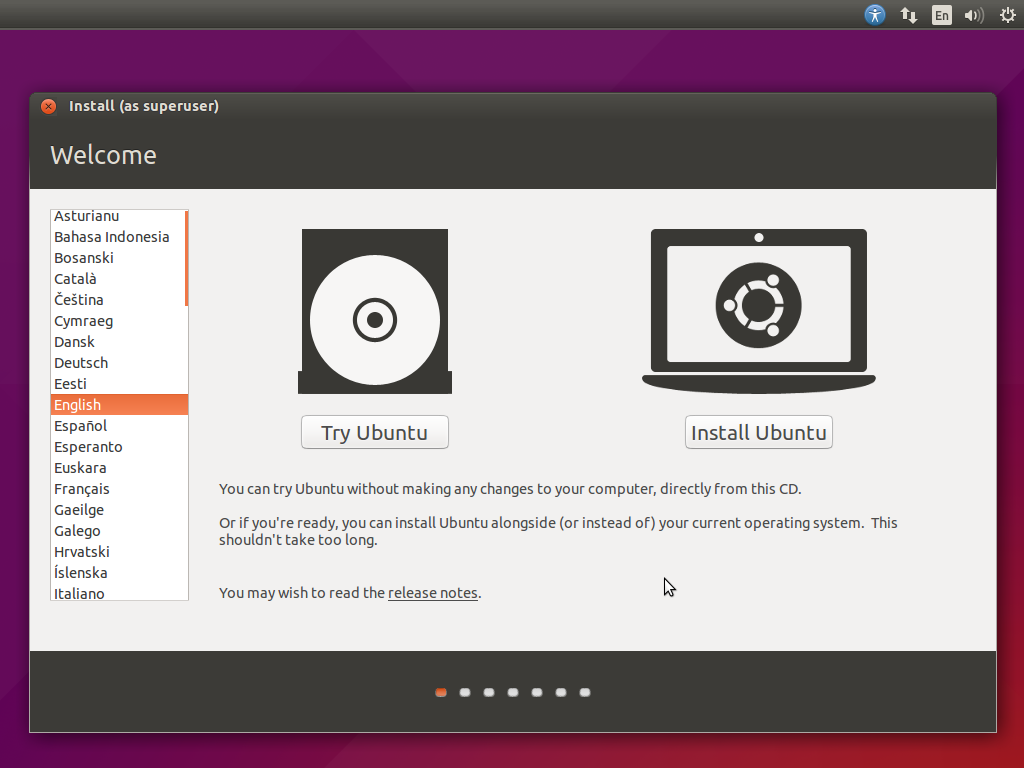
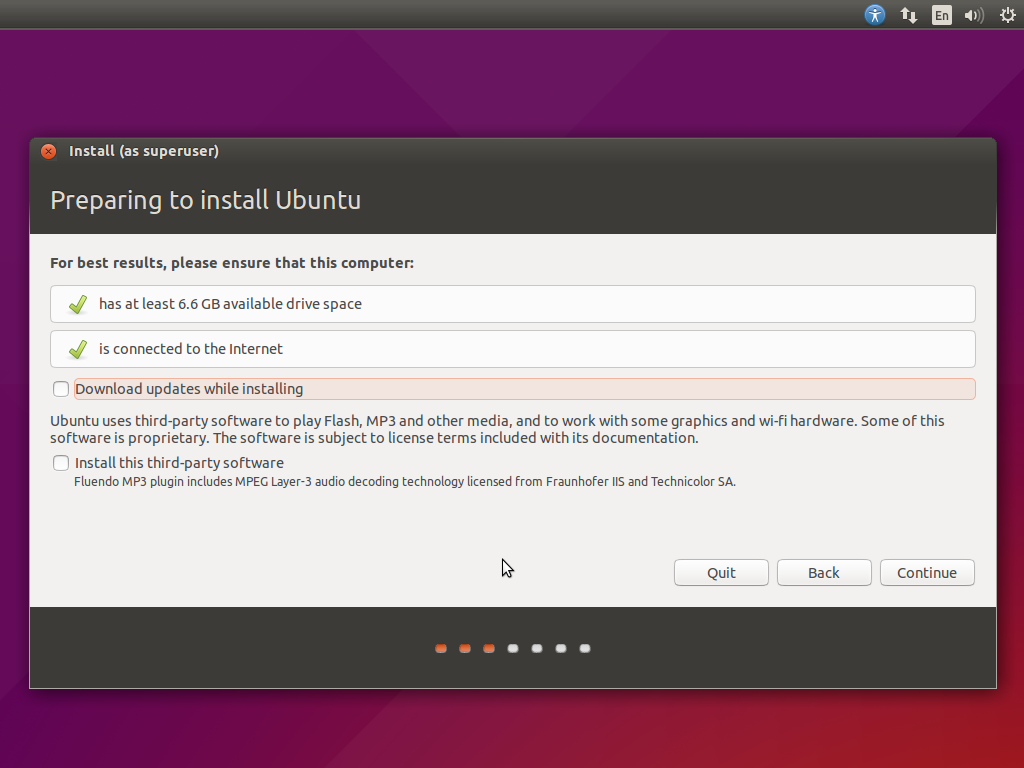
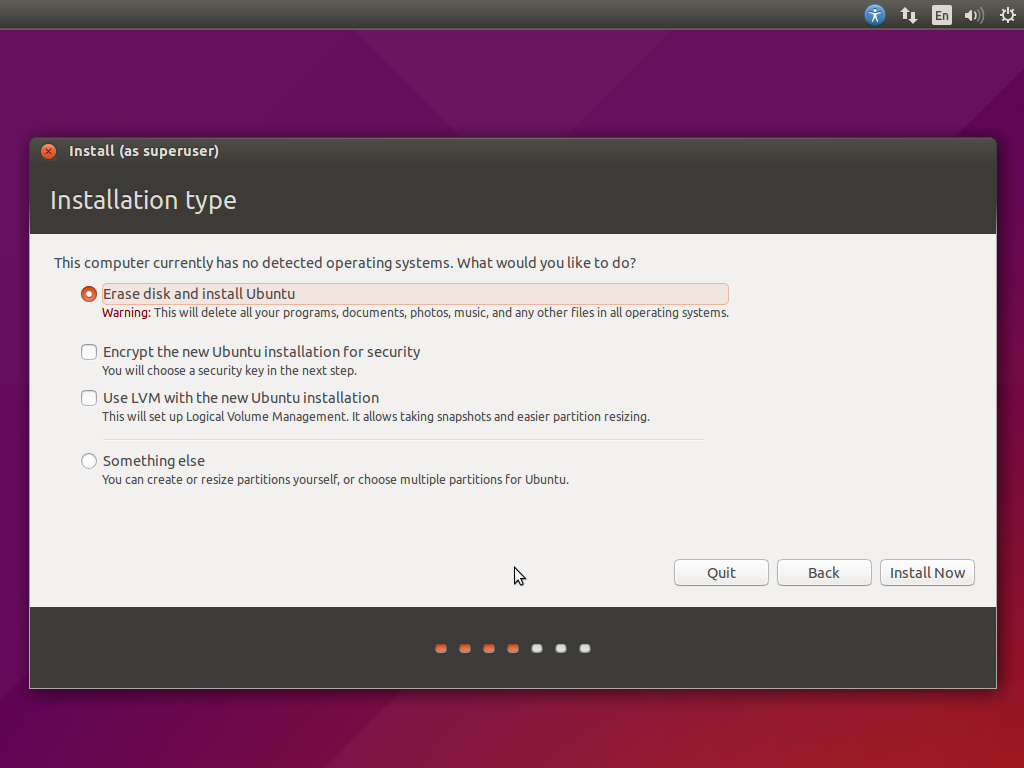
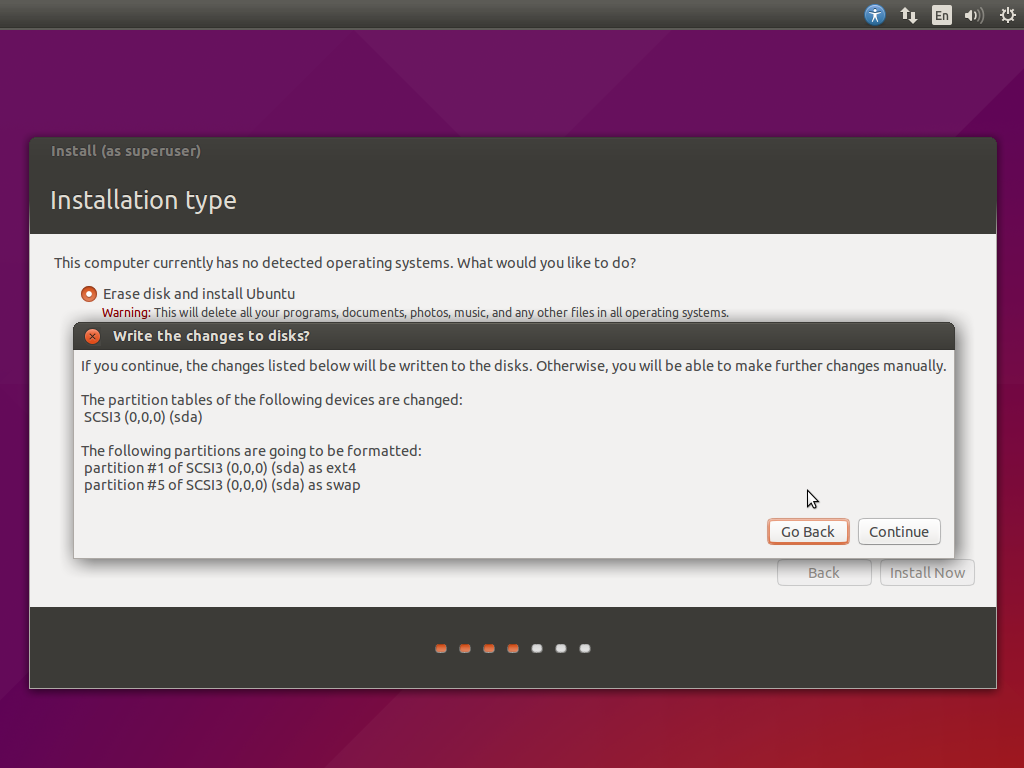
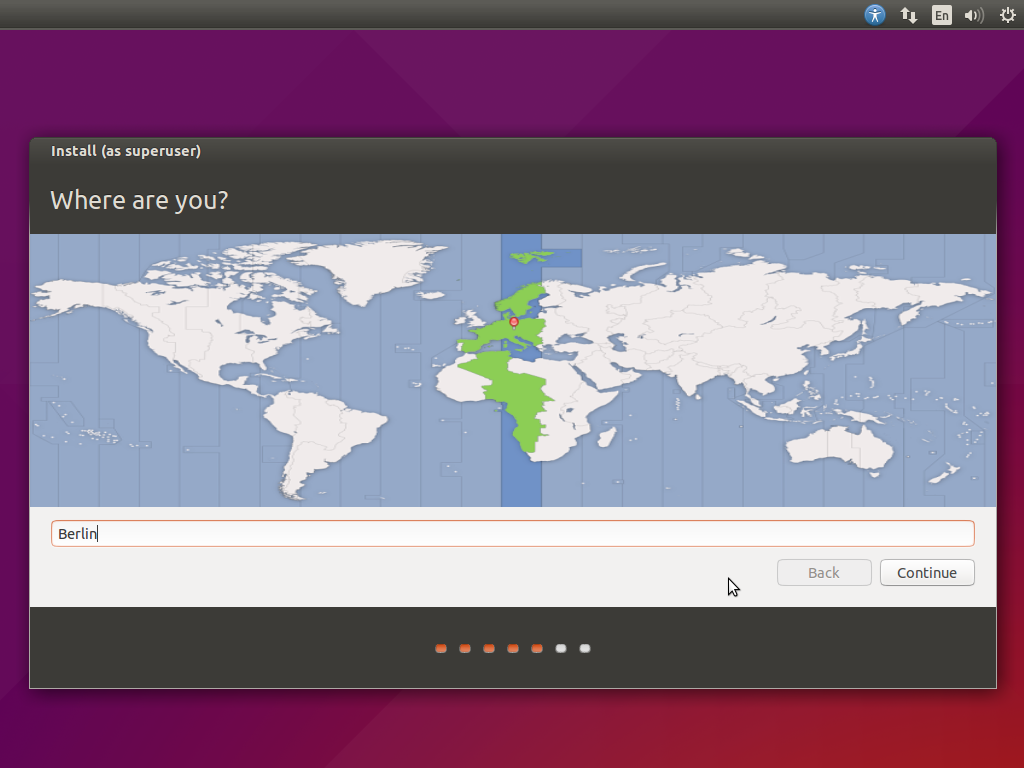
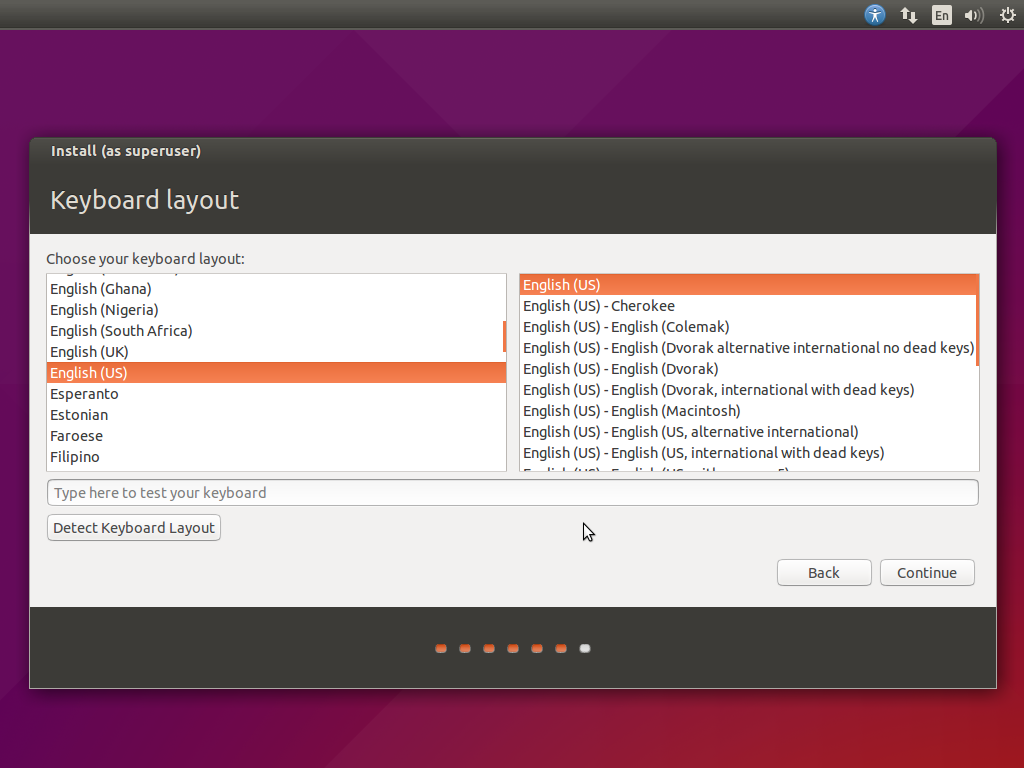
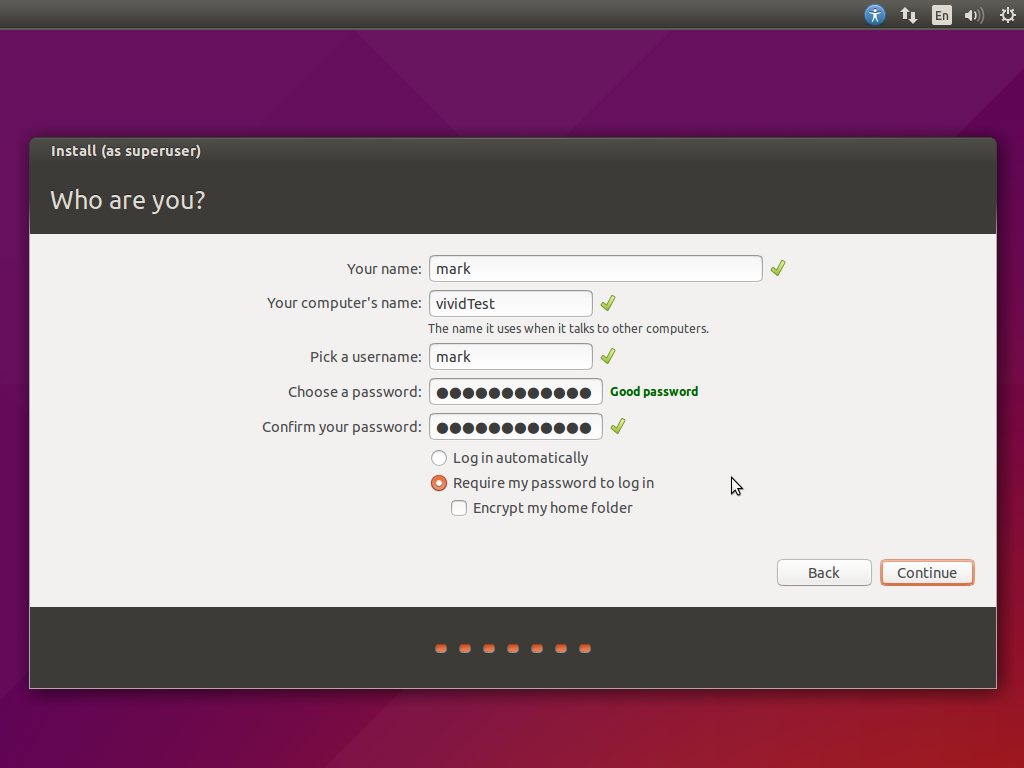
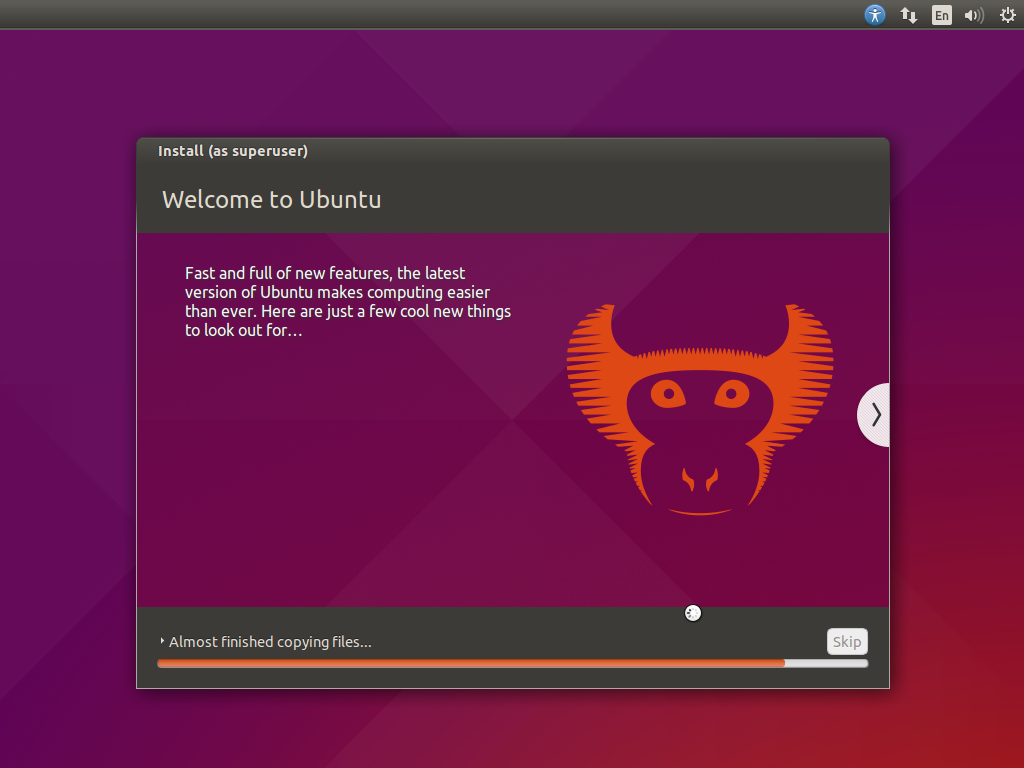
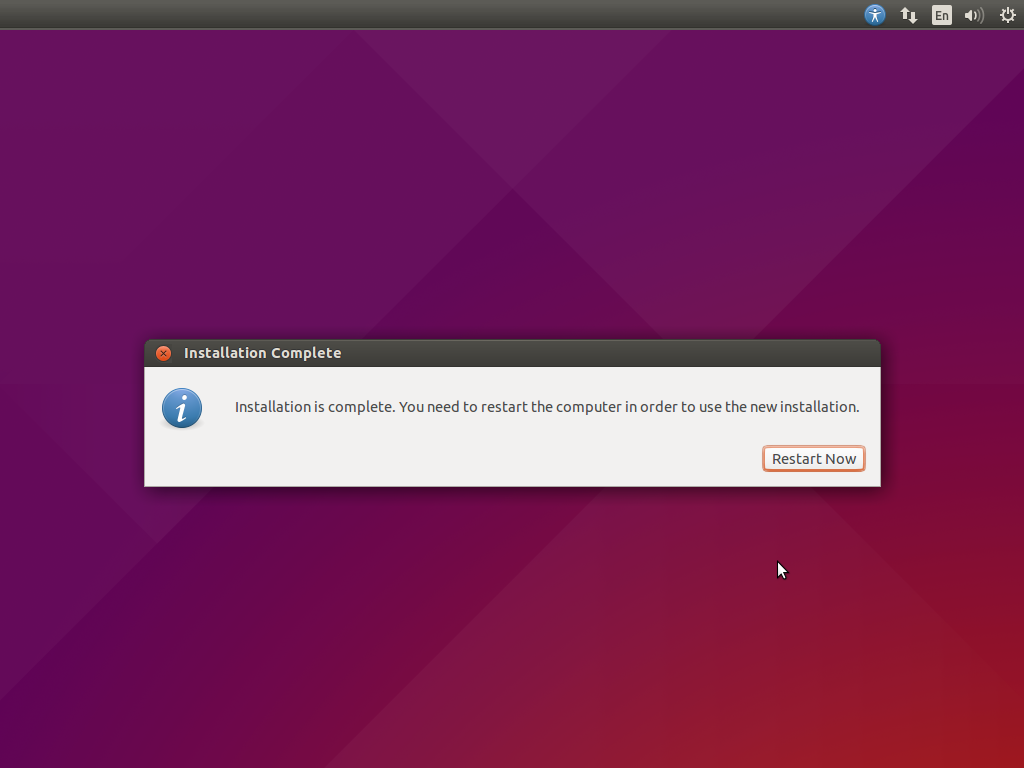
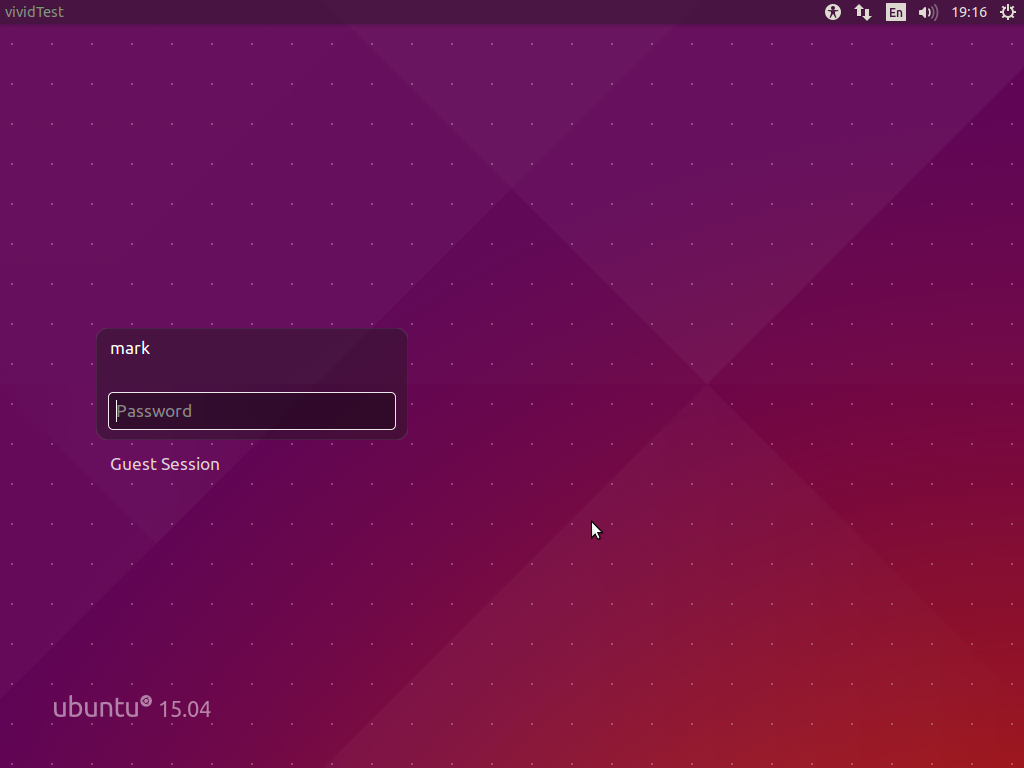
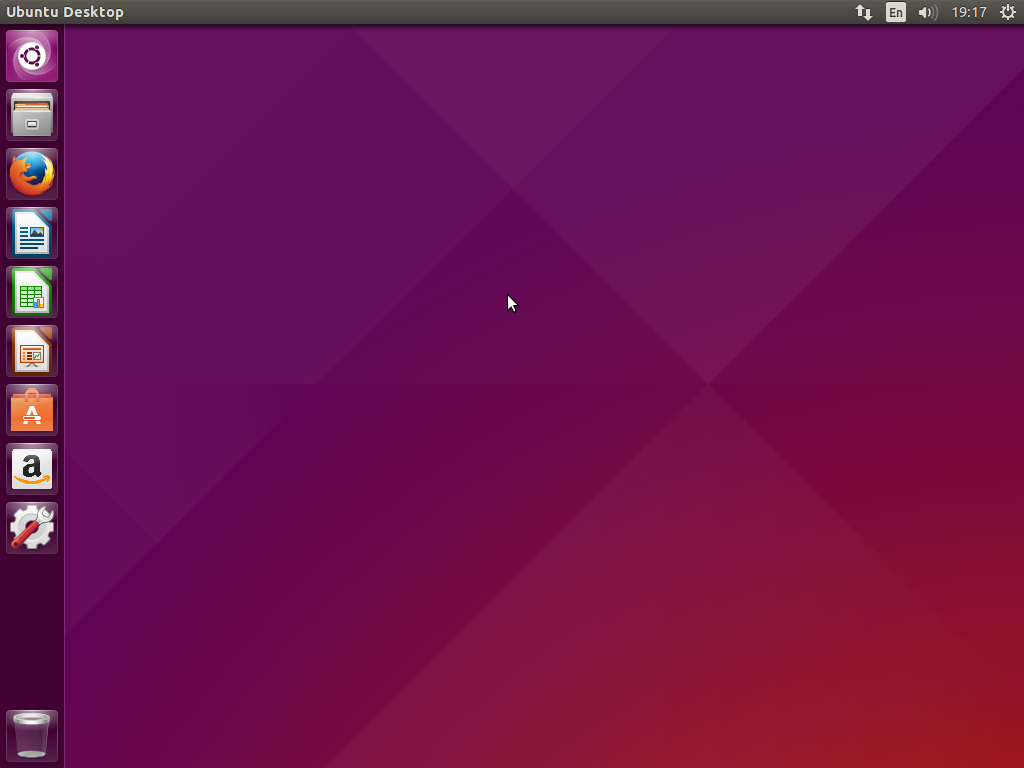

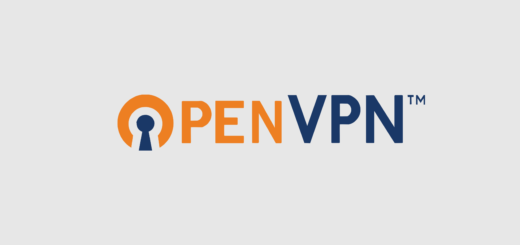







Recent Comments