How to install OwnCloud 9 Server on Ubuntu
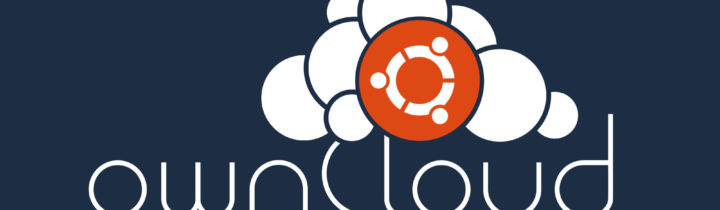
OwnCloud is a Dropbox-like solution for self-hosted file sharing and syncing. Installing OwnCloud 9 on Ubuntu is trivial. Whether you want to backup, have file-syncing or just have a Google Calendar alternative, this guide is for you.
There is a newer version of the software and a newer version of this guide available:
- How to install OwnCloud 10 server on Ubuntu
What is OwnCloud? Is it like a “cloud”?
If you stumbled here by chance and don’t know what OwnCloud is, here is an article explaining its principal features and advantages/disadvantages. To tell you the truth, OwnCloud is a SaaS cloud, if you want to know more about cloud types you can read this article.
In this article we will cover the installation of the server (not the client).
Step 1: Add the repositories
The first step is to add the repositories to your Ubuntu installation. Although there are many packages available I suggest you to use the latest version of Ubuntu or an LTS version like Ubuntu 16.04 Xenial Xerus. You will need root access during this procedure. The following procedure will install apache as webserver. Input the commands one by one to avoid errors!
These commands will add the repositories that contain the software and install it on your machine.
Step 2: Database selection
Now that you got the OwnCloud software, all that is left is to choose a database that will support the installation. You have three choices:
- SQLite: is a single-file database. It is suggested only for small installations since it will slow OwnCloud down sensibly.
- MariaDB/MySQL: are popular open source databases especially amongst web developers. It is the suggested choice.
- PostgreSQL: a popular enterprise-class database. More complicated than MySQL/MariaDB.
Now, this choice won’t really alter the functionality of OwnCloud (except if you use SQLite), so pick whatever you know best. If you’re unsure pick MariaDB/MySQL.
Step 3: Configuring firewall
This step is essential when your firewall is enabled. If your firewall is enabled you won’t be able to access your OwnCloud 9 instance; on the other hand if it isn’t enabled you shouldn’t have any problems and you can simply skip this step.
In order for the firewall to work, it must be enabled. This guide will not include this part. When you enable a firewall many things can go wrong, e.g. you’re using SSH, you enable the firewall and your connection is cut and can’t connect otherwise, hence you should carefully review the documentation from your distribution. Also, don’t forget opening ports can be a risk if your server is not configured properly.
To open the ports needed by OwnCloud 9 follow these steps:
Step 4: Install
Once you’re done with selecting the database, it’s time to install everything. Head to http://YOUR_IP_ADDRESS/owncloud/ and you will be facing the following screen:
Select an administrator username and password, then you can select the data folder, but if you don’t know what you’re doing it’s best if you leave it with the default value. Then click on “Storage & Database” to select the database you chose during step 2. Fill everything and if you’ve followed all the steps correctly you should be seeing the Files app:
- 2020 A year in review for Marksei.com - 30 December 2020
- Red Hat pulls the kill switch on CentOS - 16 December 2020
- OpenZFS 2.0 released: unified ZFS for Linux and BSD - 9 December 2020
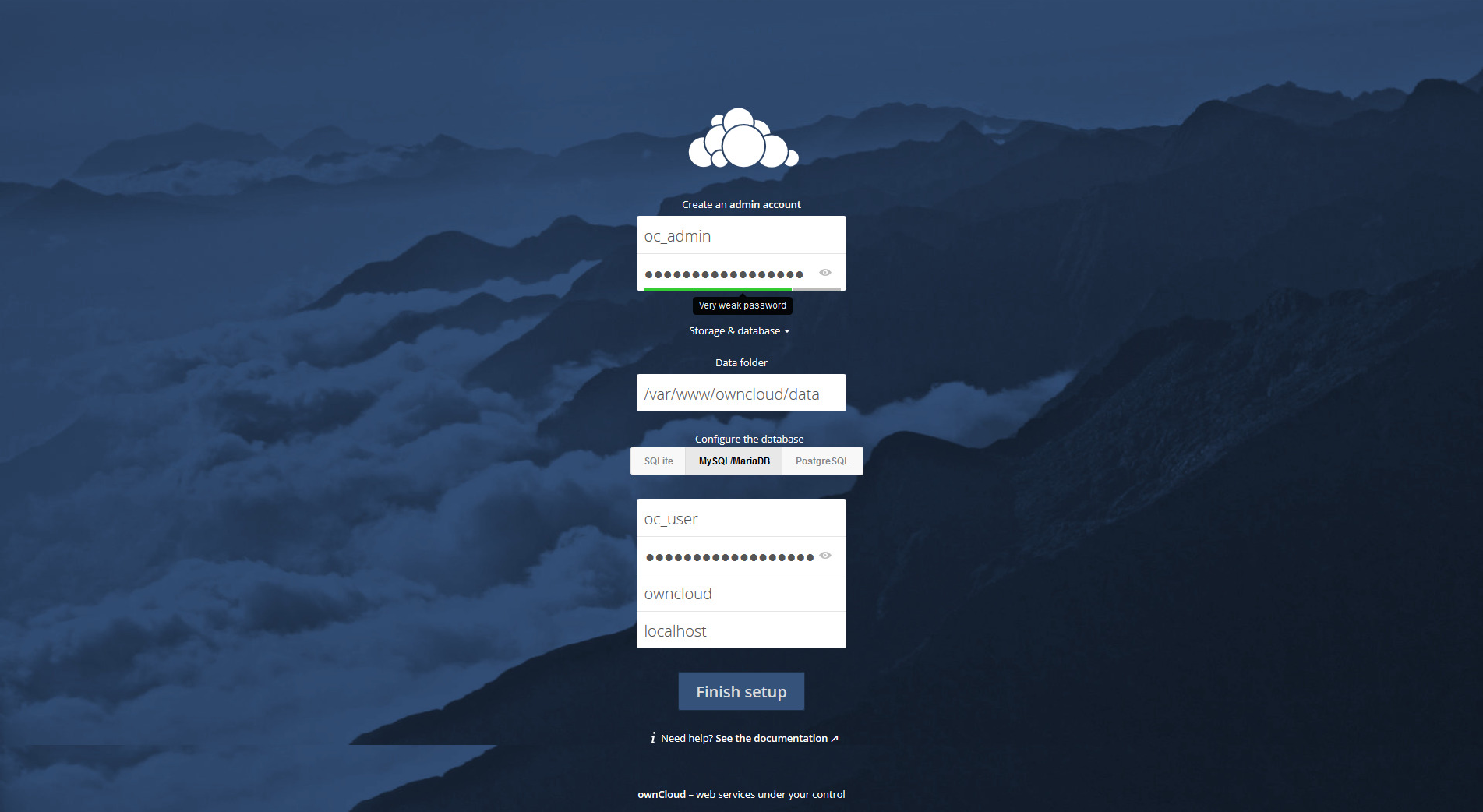
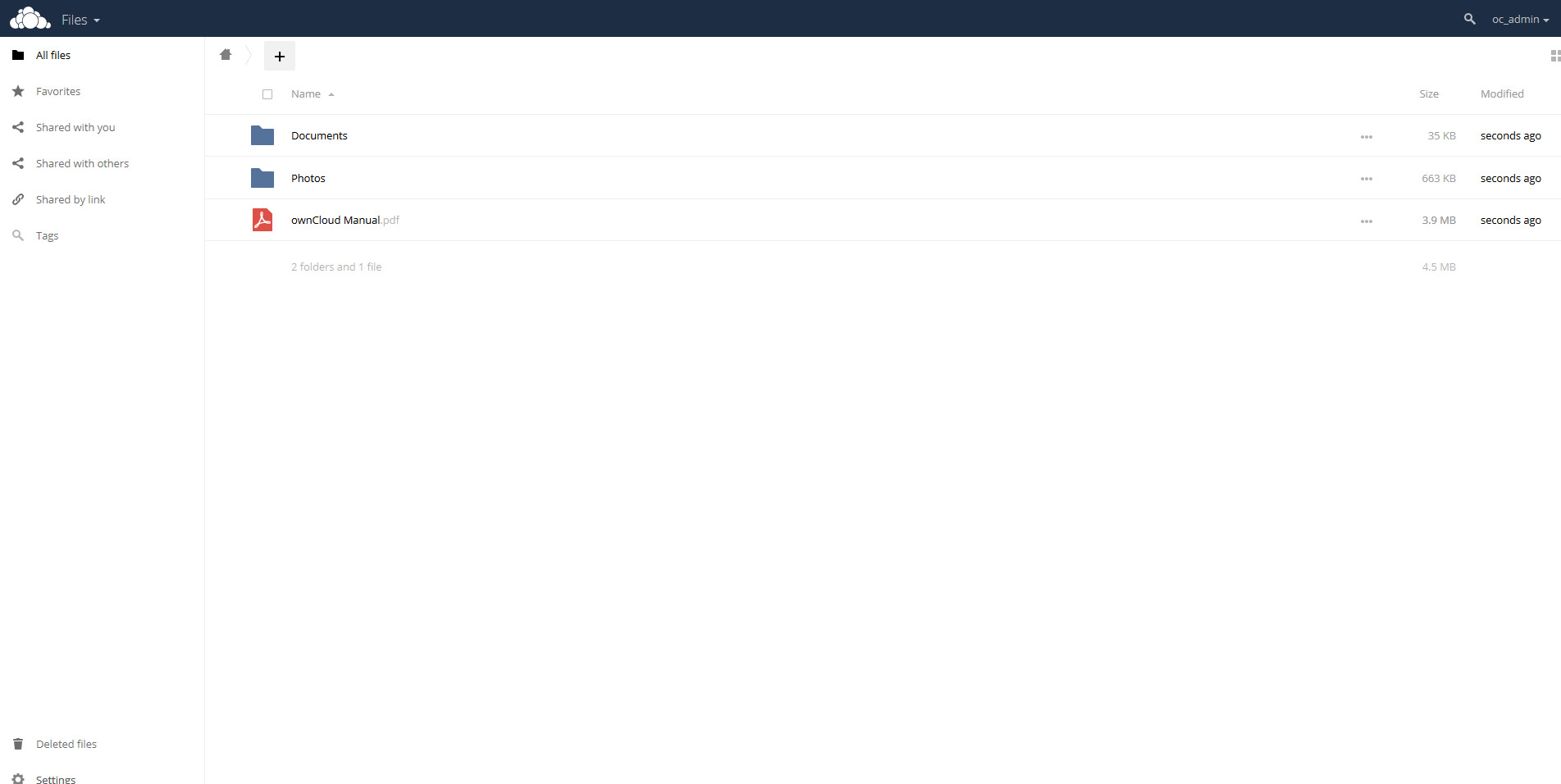


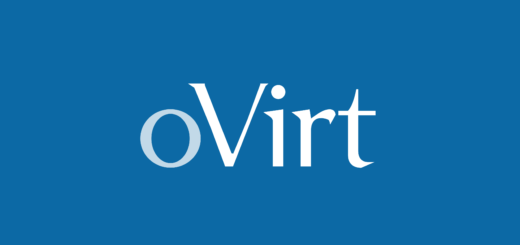






Why don’t you use Nextcloud instead of Owncloud? it is more secure and fully open source?
Hello Charles,
this tutorial is for people who explicitly want to install OwnCloud.
I agree with you that NextCloud is probably a good bet, but still there might be some people who need/want OwnCloud : )
In the next weeks I will be publishing articles about NextCloud overview and comparison to OwnCloud and installation tutorials, please let me know what you think of them when they’re out : )