How to Docker on Raspberry PI (Raspbian)

If you like tinkering with Docker and have a Raspberry PI available, you’re in luck! You can now install Docker on your RPI without messing with complicated stuff, fire up a terminal and follow this tutorial.
Prerequisites
In order to follow this tutorial you will need:
- A Raspberry PI with Raspbian Wheezy, Jessie, Stretch or superior.
- Administrator privileges
- About 10 minutes if you have a fast connection.
Setting up the required software
In this step we’re going to install the required software in order to set up the Docker repository correctly and safely:
Add the repository
In this step we’re going to add the repository:
Install Docker CE
And finally:
And voilà! You now have installed Docker on your Raspberry PI! You can continue your reading about Docker here:
- Docker Basics
- Docker what is it and how to get started
- Docker compose: what is it? How can you use it?
- What is Docker Swarm?
- 2020 A year in review for Marksei.com - 30 December 2020
- Red Hat pulls the kill switch on CentOS - 16 December 2020
- OpenZFS 2.0 released: unified ZFS for Linux and BSD - 9 December 2020
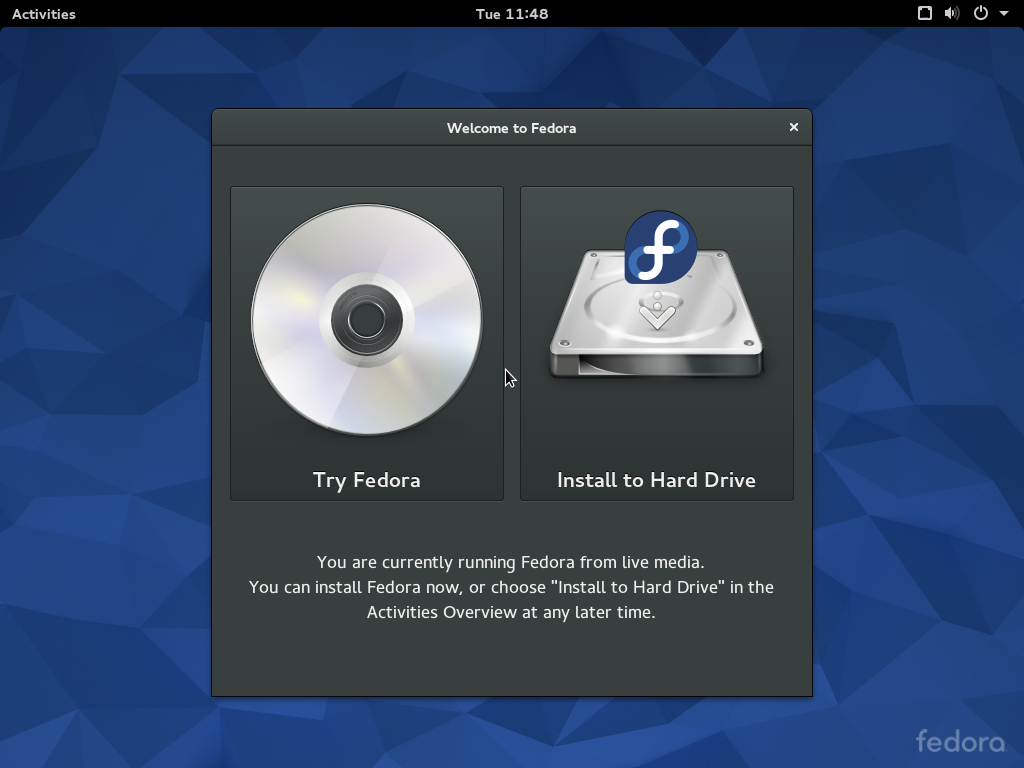
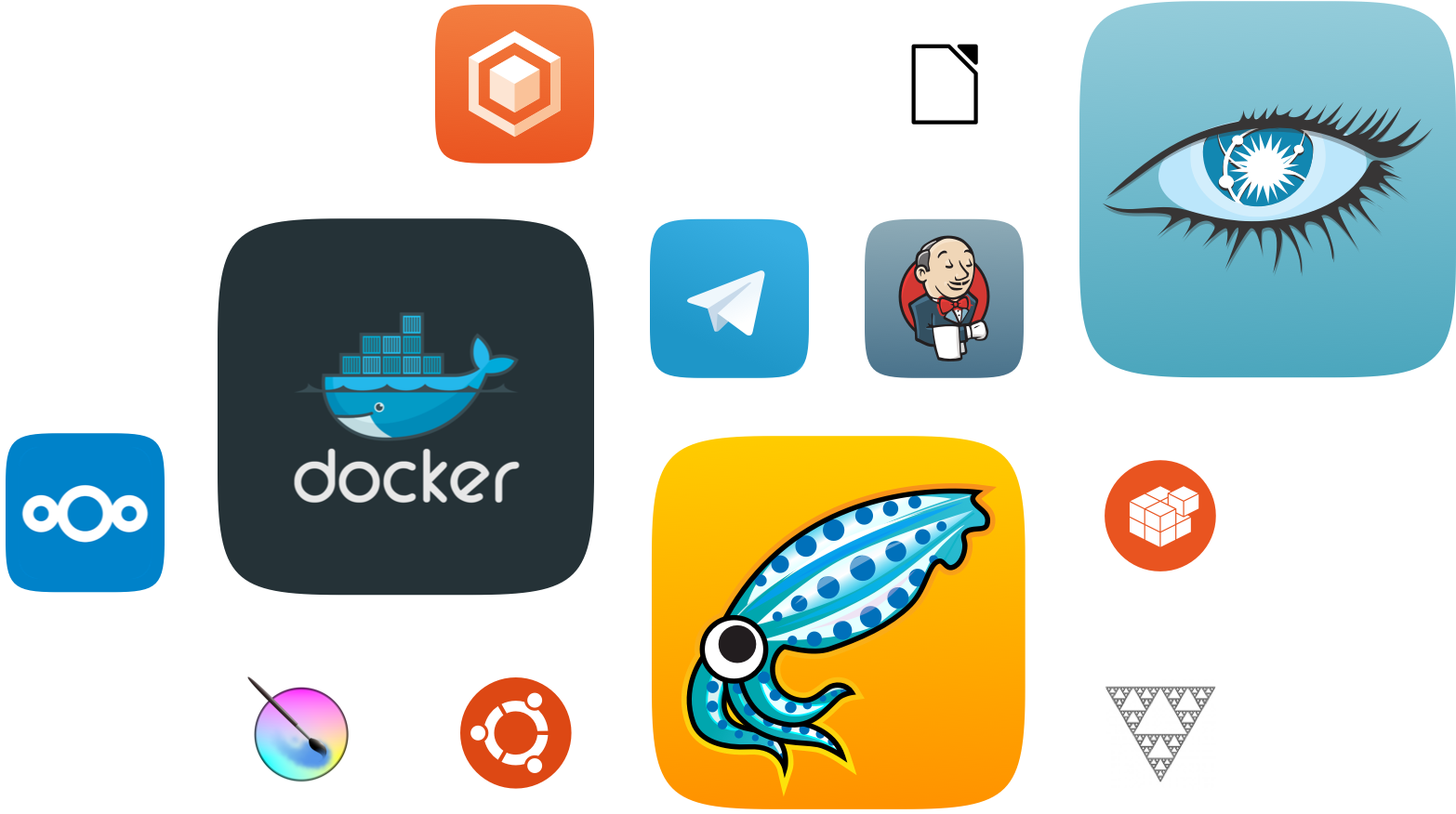







Just an FYI this also works on Raspbian 9 I just performed this on 4 new Raspberry PI model 3’s with Raspbian lite 9 on them I believe the code name is stretch.
Thank you for the information, I’ve quickly reviewed the procedure on Raspbian 9 Stretch and can confirm everything is working fine for me. That said I’m updating the guide.
Hey Mark,
The last part of your article where you say “and finally” does not have the Raspbian 7/8/9 like you changed earlier. Sorry not trying to call you out just thought you might have overlooked it.
Thanks for the awesome article.
Hello Michael, indeed I overlooked that part. Thank you I really appreciate it.